Create Line / Area Chart
Create Line/Area Chart: This video contains how to create Line/Area Chart in OPNBI.
Click on Hamburger Icon.
The Create Dashboard Dialog box will pop up on screen. Enter Dashboard Name as shown in Figure.
Click on Create After entering Dashboard Name in dialog box.
You will see an Empty Dashboard, As shown in figure below:
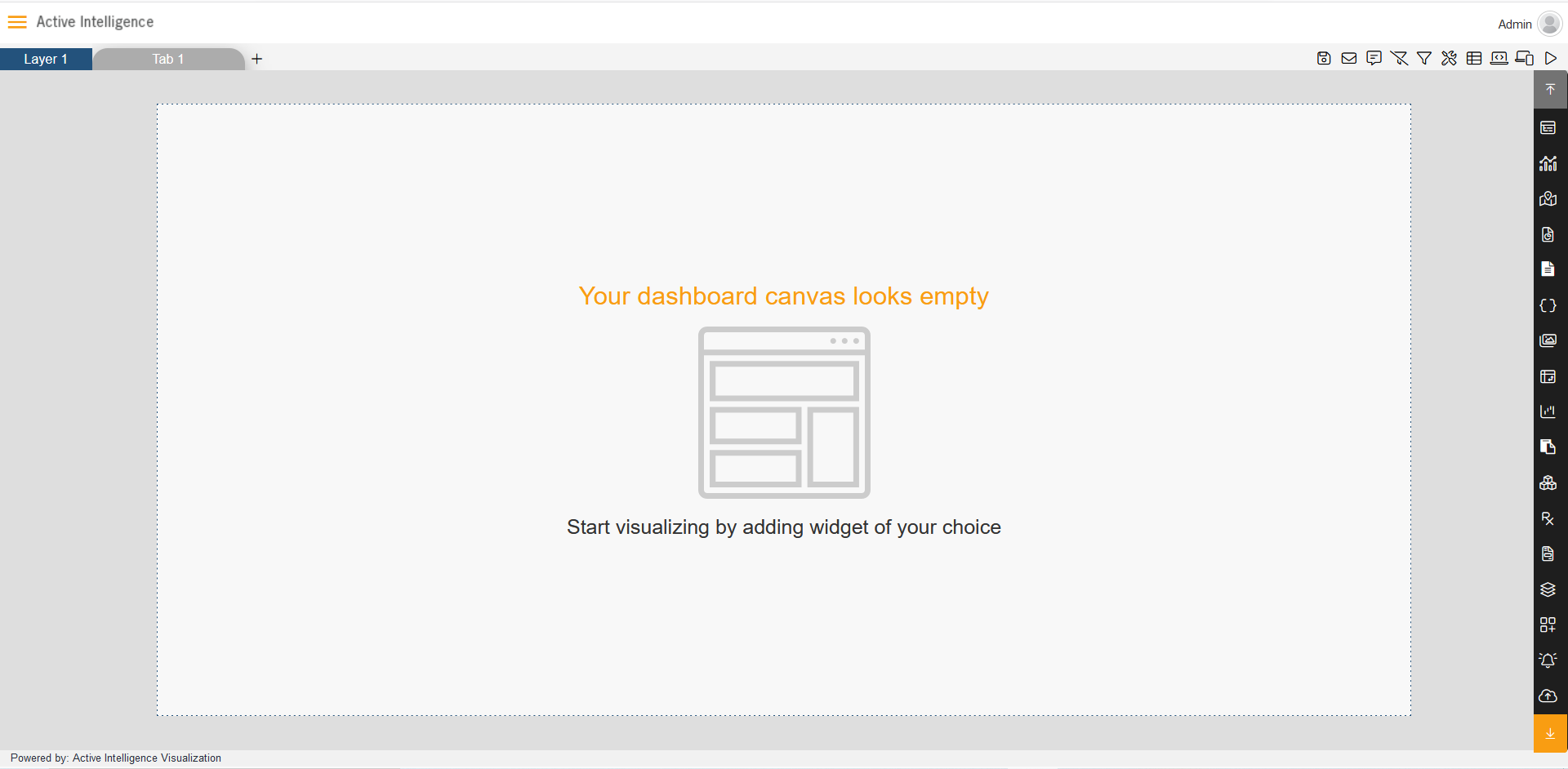
From Right Vertical Menu Select the Line chart Widget icon, as shown in figure below:
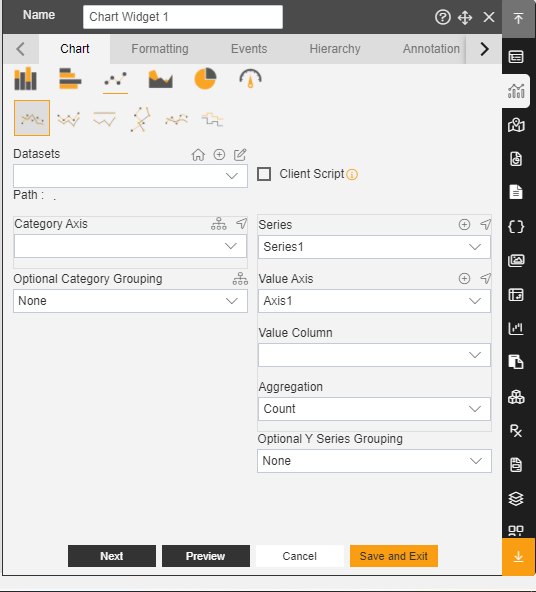
The Edit menu box appears as you click on Line chart icon. And a widget gets added in content place automatically in dashboard.
Enter Widget Name in Widget Title box, As shown in below figure.
Enter Following details in chart controls:
Fill above details in edit box, As Shown in figure.
- Datasets: Sales.ds
- Category Axis: country
- Value Column: quantityOrdered
- Aggregation: sum
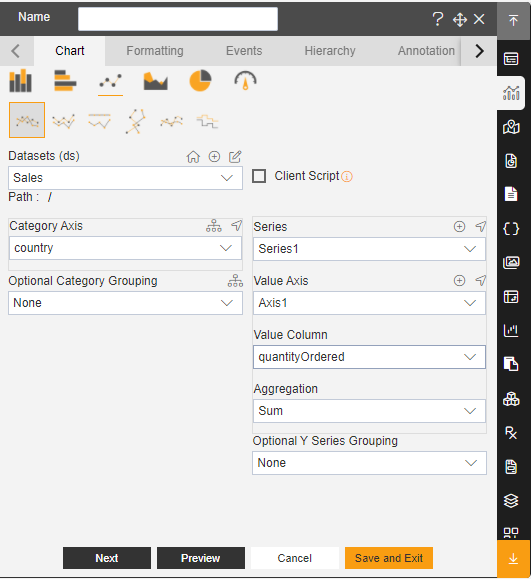
Click on Preview and Save and Exit.
Now, match your Line chart with the below example, it should look like the figure below:
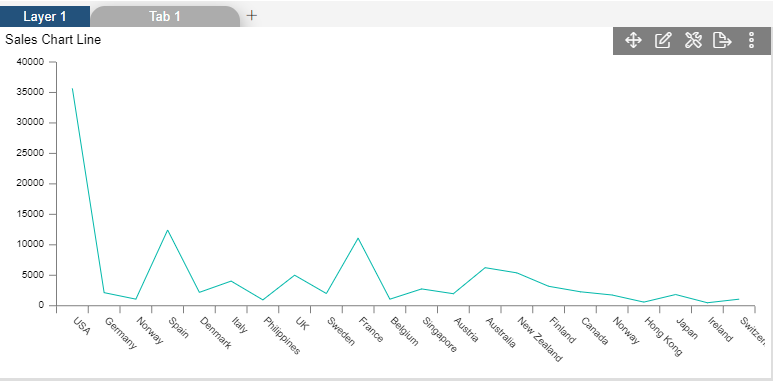
In order to understand in detail about Line/Area Chart, click on the following links:-